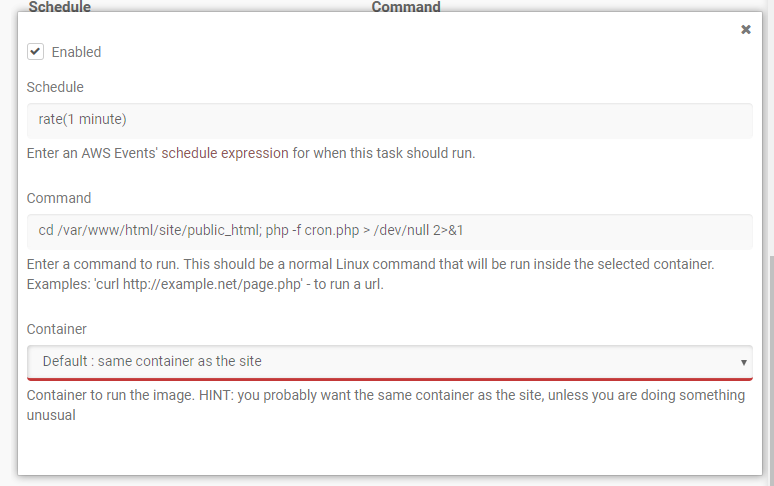-
- Setup a Stack (Cluster)
- Setup Hosting Plans
- Setup a Site
- Apply changes from Idealstack to AWS
- Create & manage databases
- Upload files using SFTP or the web based file manager
- Viewing logs
- Troubleshooting
- Connect to your site with SSH
- Managed Security Updates
- Deleting a stack
- Setting up SES for email delivery
Suite CRM is an open source CRM system. By running it on AWS using Idealstack you can take advantage of AWS’s infinite scalability (very important for CRM systems, where slowness can lead to a lot of lost productivity for your team)
In this howto we'll walk you through installing SuiteCRM on an auto-scaling, best practice hosting stack on AWS using Idealstack:
Installation
-
Create a hosting plan in Idealstack. For the version we installed (7.11.2) we selected PHP 7.2 as the PHP version. SuiteCRM also requires that the maximum file upload size setting is tweaked - set it to 8M

-
In your stack, you will need an RDS instance. If you don't have one create a new RDS
-
Create a site in Idealstack - you can just accept all the defaults, but choose the hosting plan that you created above
-
Apply your changes to AWS
-
Now upload the SuiteCRM code to your site. You could upload the files over SFTP , but it’s faster to download and extract them directly on the server using SSH
-
Connect to SSH for the site
-
Go to the download page for suiteCRM and copy the download link:
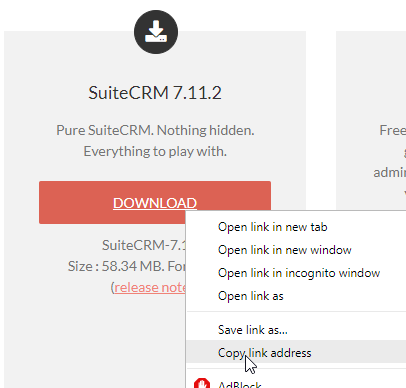
-
#Replace this url with the one you copied and pasted wget https://suitecrm.com/files/162/SuiteCRM-7.11/384/SuiteCRM-7.11.2.zip -o suitecrm.tar.gz unzip suitecrm.zip mv SuiteCRM/* public_html/ rmdir SuiteCRM*/ rm suitecrm.zip
-
-
Create a database for your CRM.
-
Now navigate to your site and complete the suitecrm setup. If you haven’t setup DNS yet you can easily do this using the test domain:

-
Navigate through the SuiteCRM setup screens accepting the defaults. When asked for the database details use the name of your RDS instance for the hostname, and the username/password you created in step 6.
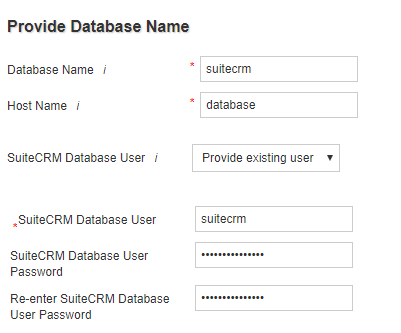
-
Enter the other details (password etc) that you want for your installation
-
Wait for the installation to complete
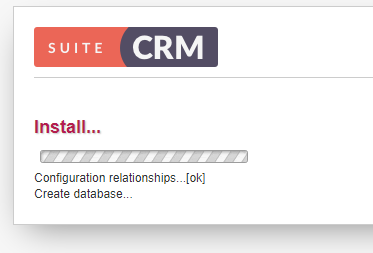
-
Now login to your new CRM

Setup CRON
SuiteCRM requires some cron scripts. This is easy to setup in the site settings. Edit the site and under ‘Scheduled Tasks’ click ‘Add’ and enter details as below: